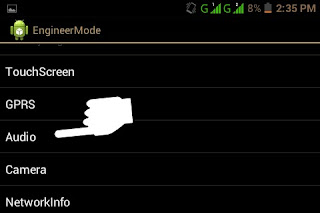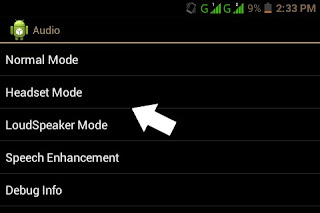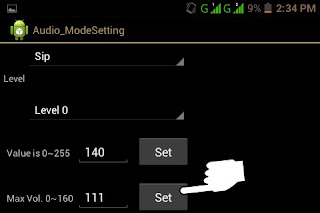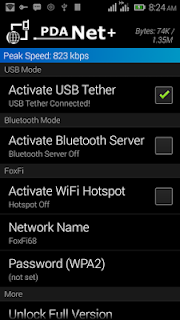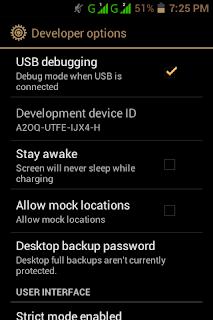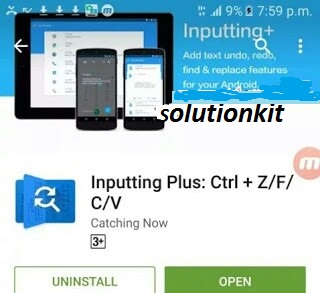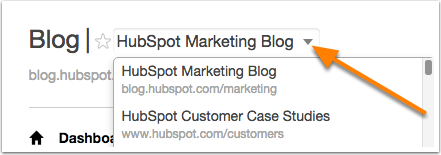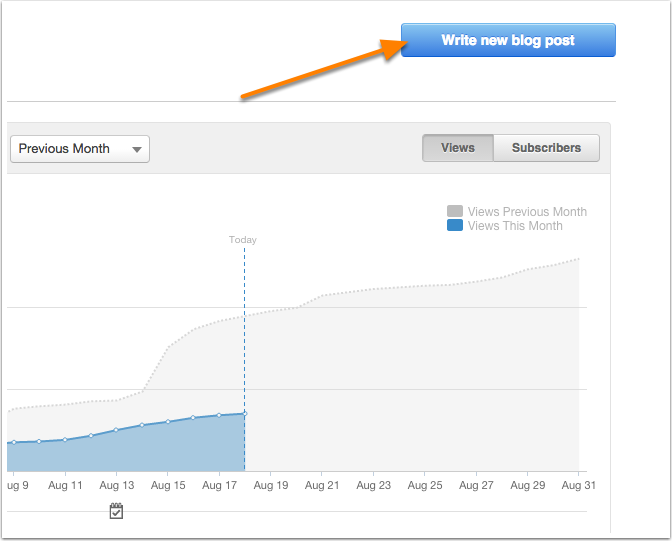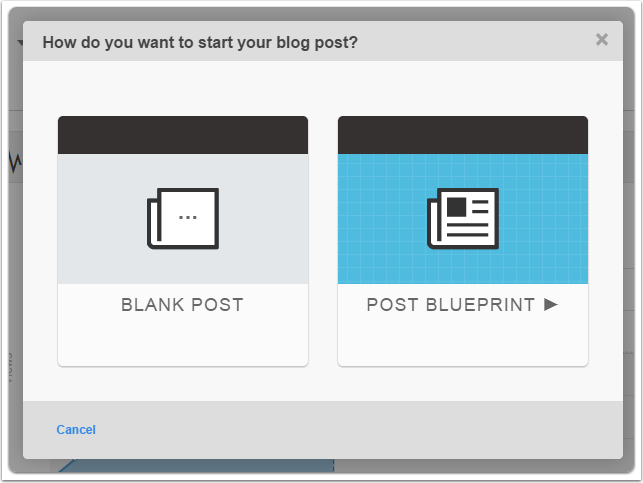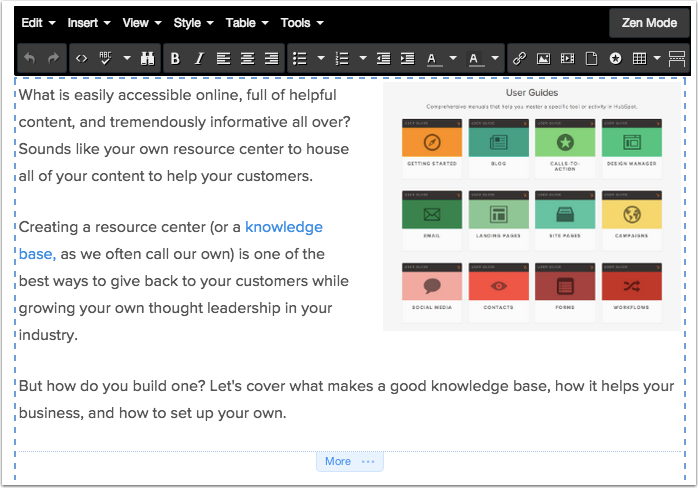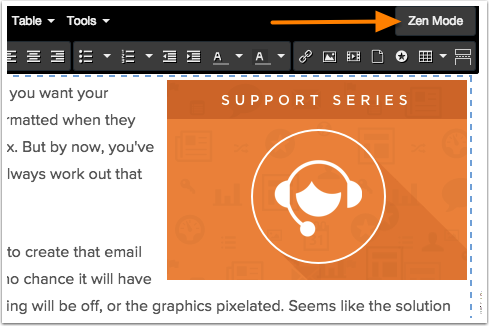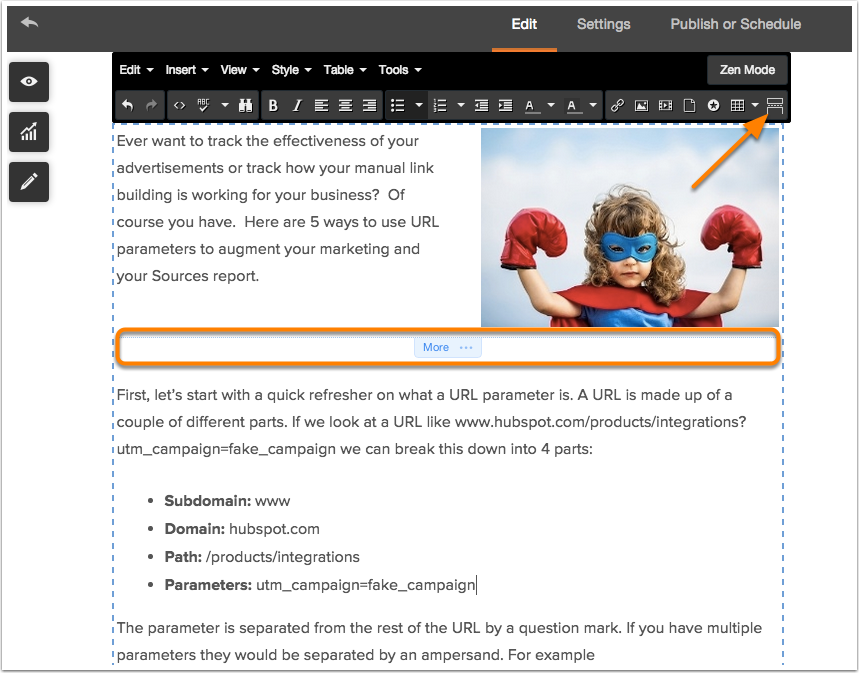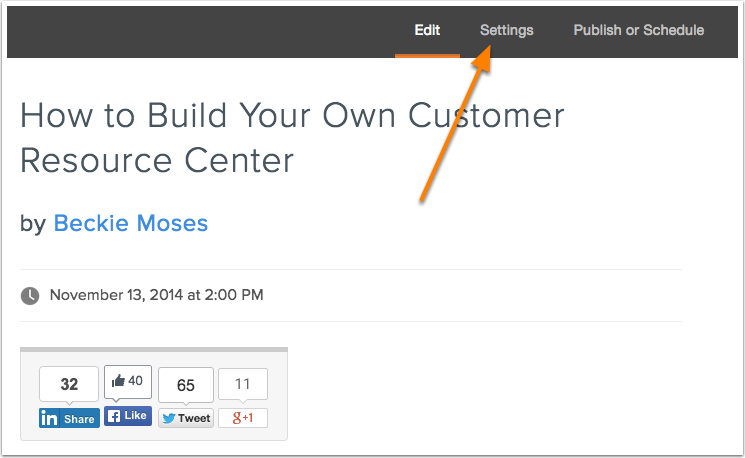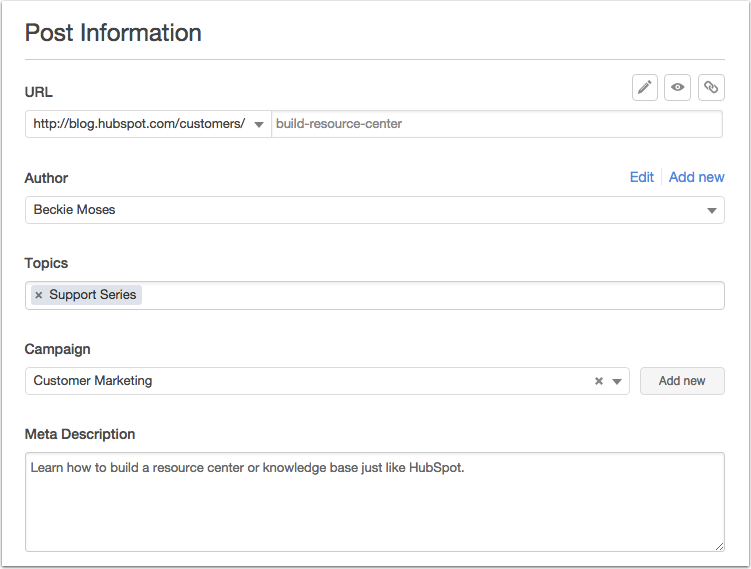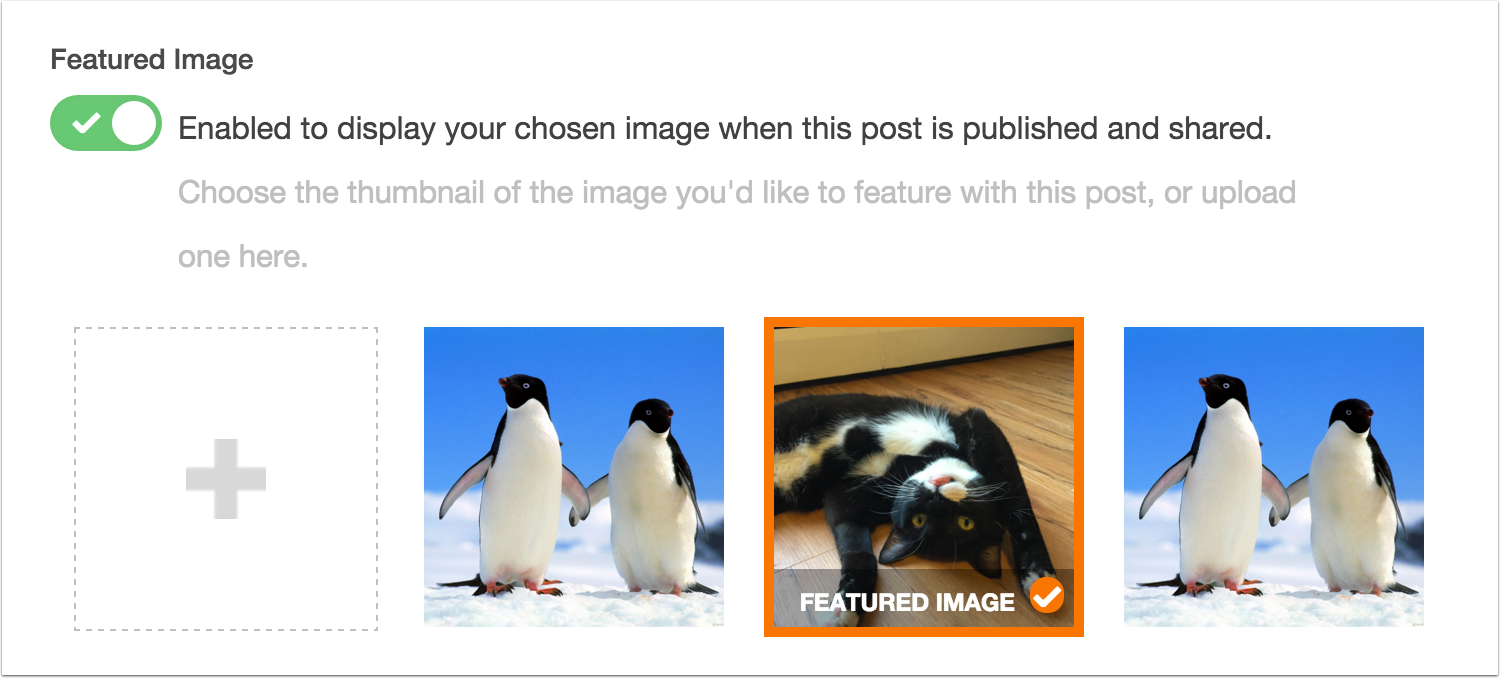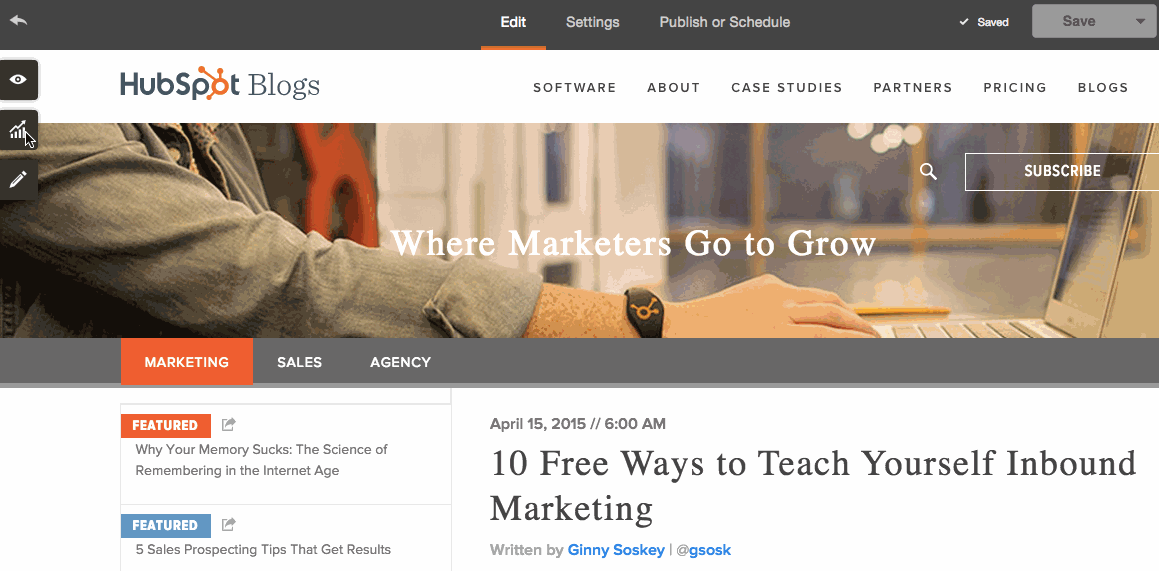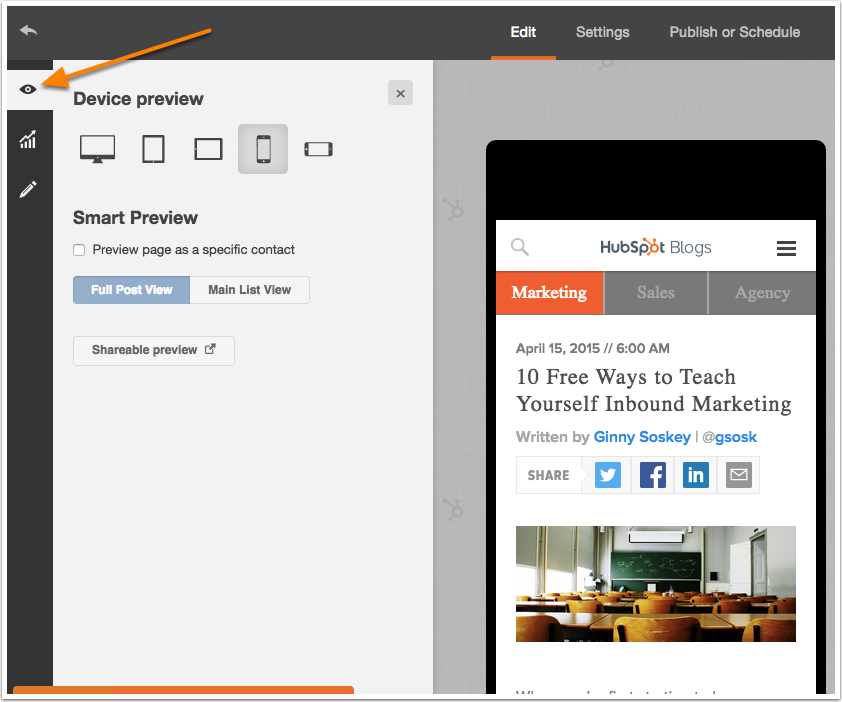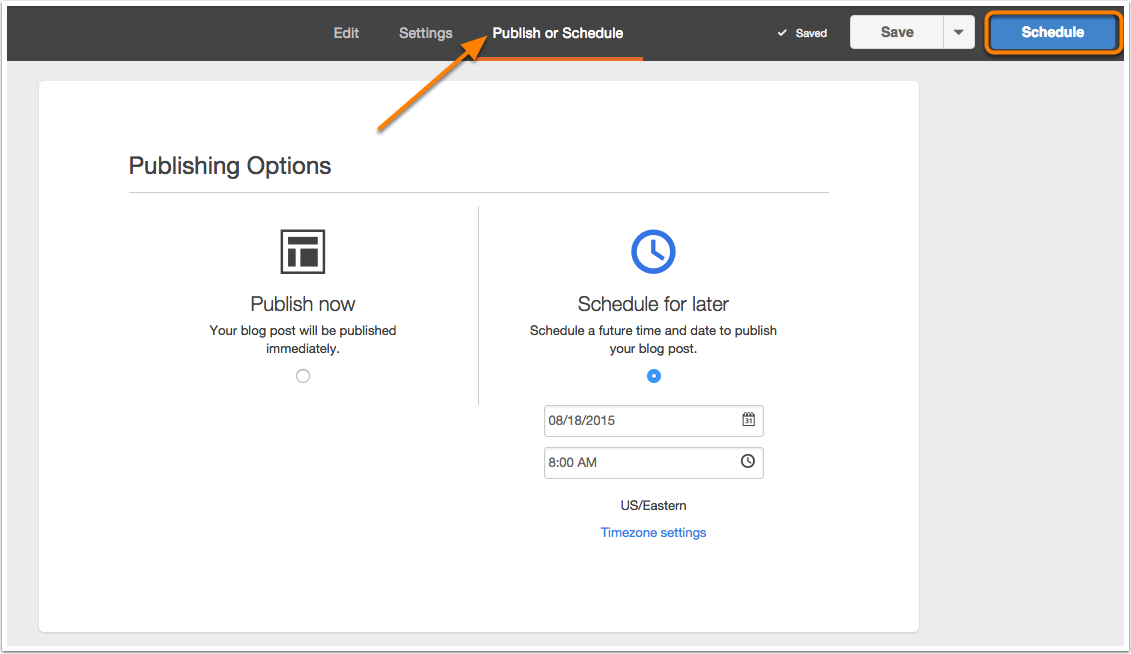I’m often asked how to make money blogging so want in this article to lay out some basic steps that I see most bloggers who make a living from blogging go through.
Here is how to make money from a blog:
- Set up your blog
- Start creating useful content
- Get off your blog and start finding readers
- Build engagement with the readers that come
- Start making money from the readership you have through one or more of a variety of income streams
Here’s how to make money from a blog.
1. Start a Blog
In order to make money blogging you’re going to need to have a blog. While this is pretty obvious it is also a stumbling block for many PreBloggers who come to the idea of blogging with little or no technical background.If that’s you – don’t worry! It was my story too and most bloggers start out feeling a little overwhelmed by the process of starting their blog.
If you need a little help I would highly recommend you check out my article How to Start a Blog in which I run through the steps you need to take to get up and running. It’s really not as hard as you might think!
2. Start Creating Useful Content
A blog is not a blog without content so once you’ve set your blog up you need to focus your attention upon creating useful content. What you choose to create will depend a little on the topic that you choose to write about (on that note, most successful bloggers have some focus to their blogging whether that be a niche or a demographic that they write for).The key with creating content is to make it as useful as possible. Focus upon creating content that changes people’s lives in some way will be the type of content that people will value the most and it will help people to feel like they know, like and trust you – which is really important if you later want to make money from your blog.
3. Get off your blog and start finding readers
As you create the most useful content that you possibly can it is easy to get very insular with your focus and spend most of your time looking at building your blog. Many bloggers have a ‘build it and they will come mentality’ with their blogging but this is a bit of a trap.If you want to make money from your blog you need to not only focus upon building a great blog but it is also necessary to get off your blog and to start promoting it.
There are many ways to experiment with growing your blog’s audience that I’ve written in previous blog posts and talked about in podcasts (I’ll share some further reading and listening below) but it is important to enter into all these strategies remembering that you should not just be looking for ‘traffic’ but ‘readers’.
Start by thinking carefully about the type of reader you’d like to have read your blog. You might like to create an avatar of that reader (sometimes called a reader persona or profile) to help you work out who you’re trying to attract.
Once you know who you’re hoping to have read your blog ask yourself where that type of person might already be gathering online. Begin to list where they might be gathering:
- Are they reading certain blogs? List the top 3
- Are they participating in certain forums? List the top 3
- Are they listening to podcasts? List the top 3
- Are they engaging on certain social networks? List the top 3
- Which accounts are they following on each of these social networks? List the top 3
With this list of blogs, focus, podcasts, social media accounts in hand you will have some good spots to begin to hang out and create value.
The key is to build a presence, to add value, to foster relationships – not to engage in spammy practices.
4. Build engagement with the readers that come
With sustained focus upon creating great content and finding readers for your blog you’ll begin to notice people visiting your blog and engaging with your content.At this point you need to switch your focus to engaging with those readers and building community.
Respond to comments, reach out to those readers personally and do everything that you can to keep them coming back again and again by building a ‘sticky blog’.
Look after the readers you already have well and you’ll find they spread the word of your blog for you and help make your blog even more widely read.
Having an engaged reader is also much easier to make money from.
5. Start making money from the readership you have through one or more of a variety of income streams
OK – the first four steps of starting a blog, creating content, finding readers and building engagement with those readers are important foundations that you really do need to get in place before you’ll be able to build long term income for your blog.There’s no avoiding that what we’ve covered is a lot of work but if you do it well you’ll be setting yourself up well and giving yourself every chance of being able to make money from your blog.
With these foundations in place you’re now ready to start attempting to make money from your blog but you do need to be aware that just because you have set up your blog, have content and have engaged readers that the money won’t just automatically flow.
It takes continued work and experimentation to make money from your blog.
There are Many Ways to Make Money Blogging
One of the biggest misconceptions that I see bloggers having about monetising blogs is that they have to do it in one of a handful of ways. The reality is that there are many ways to make money from blogs.A few years ago I decided to sit down and list all the ways that I saw bloggers making money from their blogs and created this ‘money map’ (click to enlarge).
As you’ll see there are quite a few options that bloggers have to derive income from their blogs.
Don’t worry though – while this map is quite overwhelming at a first glance there are a few main ‘clusters’ of income streams that you might want to focus upon rather than all the specific ones.
1. Advertising Income
This is where many bloggers start. In many ways this model of making money from blogs is not dissimilar to how a magazine or newspaper sells ads. As your traffic and brand grows you’ll find advertisers will be willing to pay to get exposure to your audience.While you need decent traffic to do a direct deal with an advertisers there are ad networks (like Google AdSense) that act as a middleman and enable smaller publishers to run ads on their blogs. This is where many bloggers start (I did too).
2. Affiliate Income
A recent survey of ProBlogger readers found that affiliate promotions was the most common type of income that our readers have.To put it most simply – affiliate income is when you link to a product that is for sale on another site (take Amazon for example) and if someone follows your link and ends up buying that product you earn a commission on that sale.
There’s more to it than that but this is another great place to start with monetising your blog as affiliate programs are easy to sign up for and if you have an engaged audience you will find they follow the recommendations that you make on products.
3. Products
While I started out making money from my blogs through advertising and affiliate promotions today my #1 source of income is through selling eBooks and courses on my blogs. These ‘virtual products’ take work to create but have been lucrative for me and many other bloggers.Products can of course take many forms and income virtual information products like eBooks or courses but also other virtual products like software, reports etc.
The other type of product some bloggers sell is physical products. This is most common when the blogger has a business but sometimes bloggers also create merchandise (T-shirts etc) or other physical products to sell.
4. Continuity Programs
A continuity program is when you set up some kind of subscription for readers to buy that gets them access to something exclusive. A reader pays you a monthly or annual fee for access to some combination of:- exclusive content
- community area/forum
- coaching/mentoring/mastermind group
- other benefits like access to products, services, software
5. Services
The last main way that I see bloggers making money from their blogs today is through selling their own services in some way.The first time this happened to me was on one of my blog giststudents.com where many years ago a reader asked if I would do a coaching call with them. While I no longer offer this service it opened my eyes to new ways of making money from my blog.
I know of many bloggers who offer coaching, consulting and mentoring services but others who offer a wide variety of freelance services from web design, to social media management, to book keeping, to speaking, to event management etc.
The key is to use your blog to highlight your expertise to the point that people want to hire you as a result of what they see that you know and can do.
Multiple Income Streams
Most full time bloggers make money more than one way and end up with multiple income streams.Diversifying your income in this way not only is smart and helps you spread the risk from having all your eggs in one basket but it also speeds up the journey to going full time.